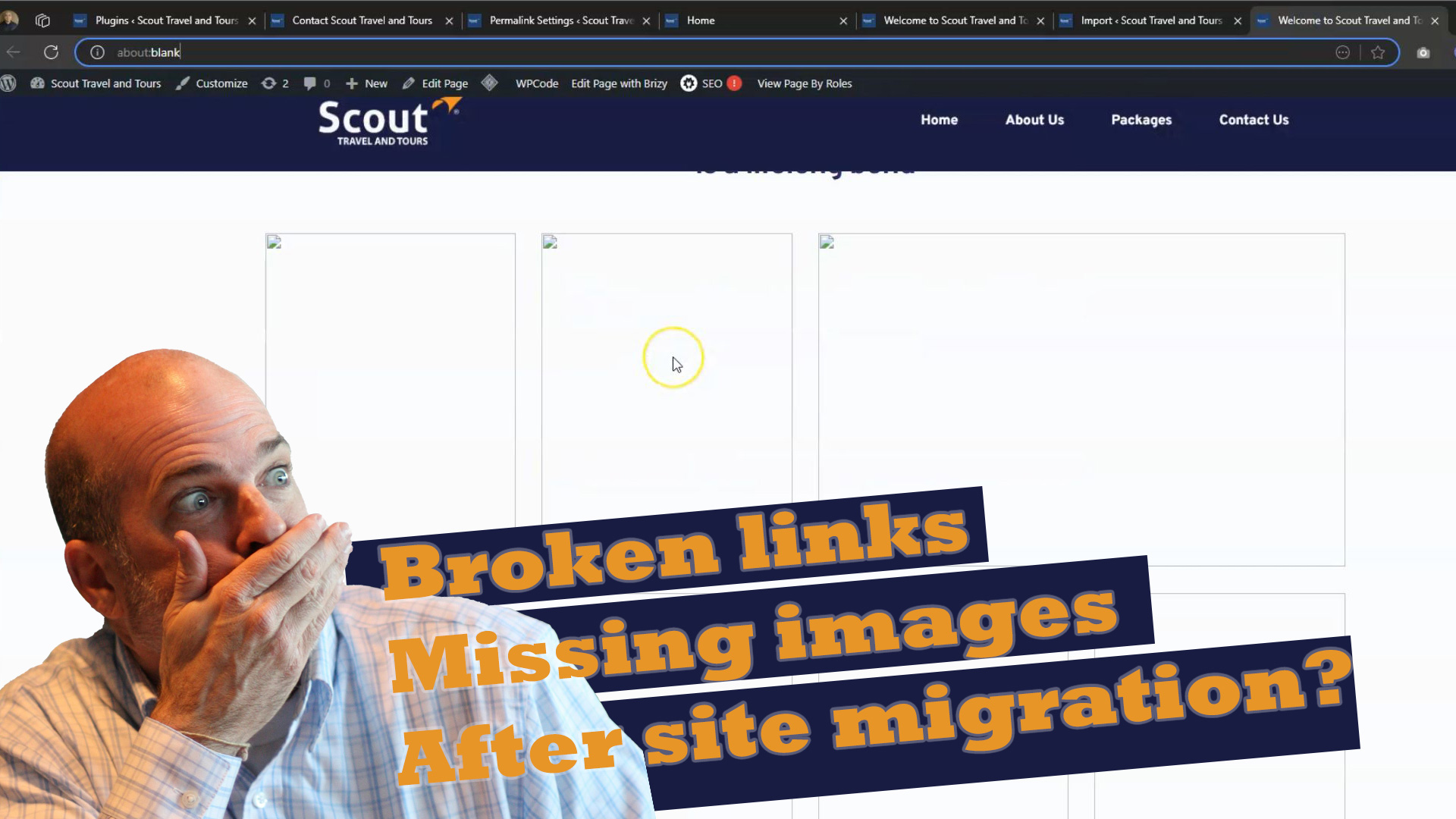Migrating a Brizy site from a staging environment to a live site can be tricky. It's not uncommon to encounter issues with layouts, broken links, or blocks that don’t look right after migration. If this sounds familiar, don’t worry—this is a common issue with Brizy and other WordPress page builders. The good news? These problems are fixable!
In this post, we’ll walk you through the issues you might face and how to resolve them. While we’ve used the All-in-One WP Migration plugin in this example, similar issues can occur with other migration tools.
Common Issues After Migration
- Broken Layouts: Some blocks or sections may not load correctly, leaving your page looking incomplete or distorted.
- Missing Images: Media files may fail to load if the file paths aren’t updated properly.
- Broken links: Causing 404 errors or leading users to the wrong pages.
These issues often stem from changes in the database, such as updated URLs, or incompatibilities in how the builder stores its content.
Steps to Fix Brizy Migration Issues
Check and Update Permalinks
- After completing the migration, log in to your WordPress dashboard.
- Navigate to Settings > Permalinks and click Save Changes without making any edits. This forces WordPress to refresh your URL structure, which can resolve many broken links and 404 errors.
Edit Affected Brizy Blocks
- Open the pages or posts where you notice issues.
- Launch the Brizy Editor and inspect each block. Sometimes, simply re-saving the page can restore the missing content or fix layout distortions.
Why This Happens
Brizy’s dynamic content relies heavily on URLs stored in the database. During a migration from staging to live, these URLs often need updating to reflect the live domain or file structure. While tools like All-in-One WP Migration handle much of the heavy lifting, certain Brizy-specific elements may still require manual updating.
Migrating a Brizy site from staging to live doesn’t have to be a headache. With these steps, you’ll be able to address common issues and get your site running in no time in its new environment. Have questions or additional tips? Share them in the comments below!